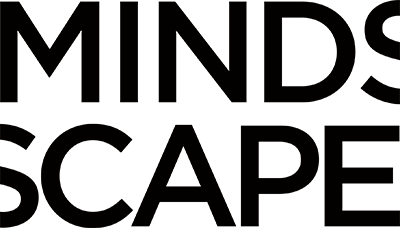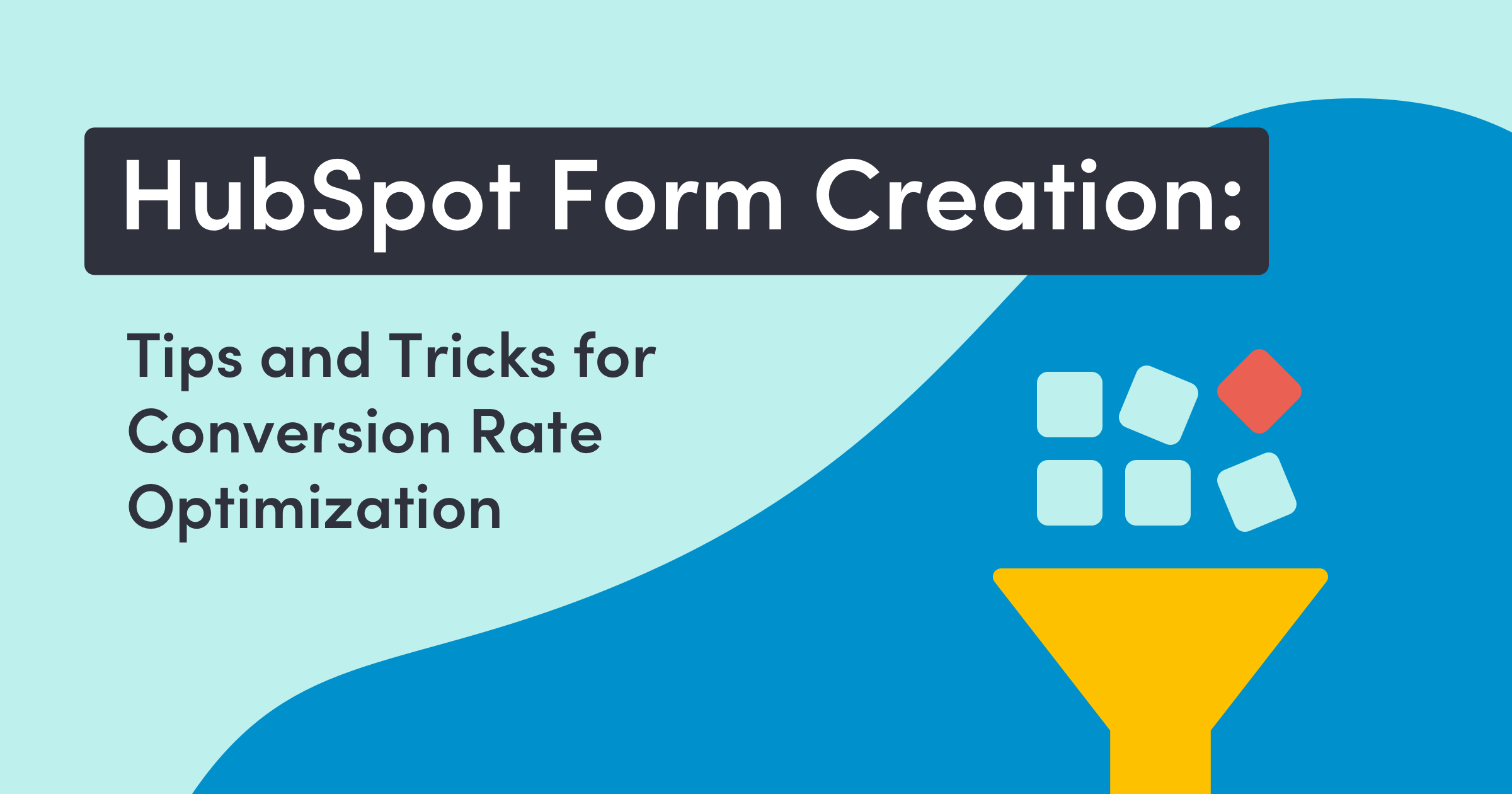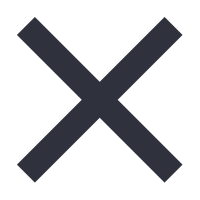In the world of digital marketing, forms are the gatekeepers of valuable user data. They are the bridge between your potential customers and your sales team, collecting crucial information that helps you understand, segment, and ultimately convert your audience. One of the most powerful tools for form creation is HubSpot, a comprehensive platform for inbound marketing, sales, and customer service. In this blog post, we’ll delve into the art and science of HubSpot form creation, offering tips and tricks to optimize your forms for higher conversion rates.
1. Understanding the Role of Forms in Conversion Rate Optimization
Conversion Rate Optimization (CRO) is a critical strategy that focuses on increasing the percentage of website visitors who complete a desired action. This could be anything from making a purchase, signing up for a newsletter, downloading a whitepaper, or filling out a form.
Forms, in particular, play a pivotal role in CRO. A well-designed form can significantly boost your conversion rates, helping you generate more leads and ultimately drive more sales. A poorly designed form can cause website visitors to turn away before your team even has a chance to interact with them.
Let’s consider an example. Imagine you run an e-commerce store selling handmade crafts. You decide to offer a free DIY craft guide to your website visitors in exchange for their email addresses. To collect these email addresses, you create a form using HubSpot. The form is simple, asking only for the visitor’s name and email address. After implementing the form, you notice a significant increase in your email subscribers, leading to more potential customers and increased sales.
This example illustrates the power of forms in CRO. By providing value to your visitors (in this case, a free DIY craft guide), and making it easy for them to access this value (through a simple form with only two fields to fill out), you can effectively boost your conversion rates.
So, how can you leverage HubSpot forms to enhance your CRO efforts? Here are some actionable tips:
- Keep it simple: The more fields a form has, the less likely a user is to complete it. Only ask for the information you absolutely need.
- Provide value: Make it clear what the user will gain by completing the form. This could be access to exclusive content, a free trial, a discount code, or anything else that your audience might find valuable.
- Design matters: A well-designed form is not only more visually appealing, but also easier to use. Make sure your form is easy to read, with clear labels for each field and a compelling call-to-action.
- Test, test, test: The best way to optimize your forms is by testing different versions and seeing what works best. Experiment with different form lengths, field types, and call-to-actions, and use the data to continuously improve your forms.
By understanding the role of forms in CRO and implementing these tips, you can make the most of your HubSpot forms and significantly boost your conversion rates.
2. The Basics of Form Creation in HubSpot
HubSpot is a powerful tool that simplifies the process of form creation, making it accessible even to those without a technical background. With its intuitive interface and robust features, you can create custom forms that align with your marketing goals and audience needs. Let’s take a look at the basics of form creation in HubSpot.
Step-by-step guide to creating a form in HubSpot.
- Navigate to the form tool: From your HubSpot dashboard, go to ‘Marketing’, then ‘Lead Capture’, and finally ‘Forms’.
- Create a new form: Click on the ‘Create form’ button. You can choose between an ‘Embedded’ form, a ‘Standalone Page’ form, or a few versions of ‘Pop-up’ forms based on your needs.
- Choose a template or start from scratch: HubSpot offers a variety of templates that you can use as a starting point. If you prefer, you can also start with a blank form.
- Add form fields: Once you’ve selected your form type and template, you’ll be able to start making your form. Simply drag and drop the fields you want to include in your form from the left-hand side of the screen. You can add standard fields like ‘First Name’, ‘Email’, etc., or create custom fields.
- Customize your form options: Set your form options, including what happens after a visitor submits the form. You can display a thank-you message, redirect them to another page, or trigger an email notification.
- Save and publish your form: Once you’re happy with your form, click ‘Publish’ to make it live.
Different types of form fields and when to use them.
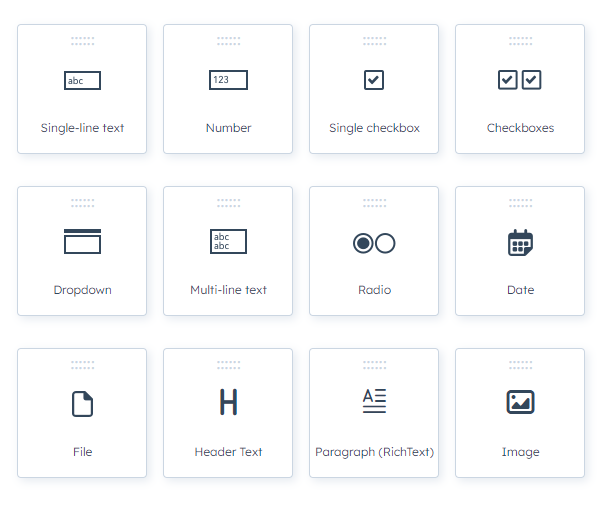
HubSpot offers a variety of form field types to collect different kinds of information. Here are a few examples:
- Text fields: These are the most common type of form field, used to collect basic information like names and email addresses.
- Dropdown select fields: These allow users to choose an option from a dropdown menu. They’re useful when you have a predefined set of responses, like a list of countries or industries.
- Multiple checkboxes: These allow users to select multiple options from a list. They’re useful when you want to know all the areas a user might be interested in, like their preferred types of content.
- Date picker: This field allows users to select a date from a calendar. It’s useful for booking appointments or events.
- File upload: This field allows users to upload a file. It’s useful if you’re collecting resumes or other documents.
The importance of form design and layout.
The design and layout of your form can significantly impact its conversion rate. Here are a few tips to optimize your form design:
- Keep it short: As mentioned earlier, shorter forms generally have higher conversion rates. Only include fields that are absolutely necessary.
- Group related fields: Grouping related fields together can make your form easier to understand and complete. For example, you might group ‘First Name’ and ‘Last Name’ together.
- Use clear labels: Make sure each field has a clear label and any additional instructions that might be needed, so users know exactly what information they need to provide.
- Include a compelling call-to-action: Your CTA should tell users exactly what will happen when they submit the form. Make it clear and compelling to encourage users to complete the form. Experiment with the color of your CTA and optimize for submissions.
By understanding the basics of form creation in HubSpot and implementing these tips, you can create effective forms that help you collect valuable user data and boost your conversion rates.
3. Advanced Form Creation Techniques
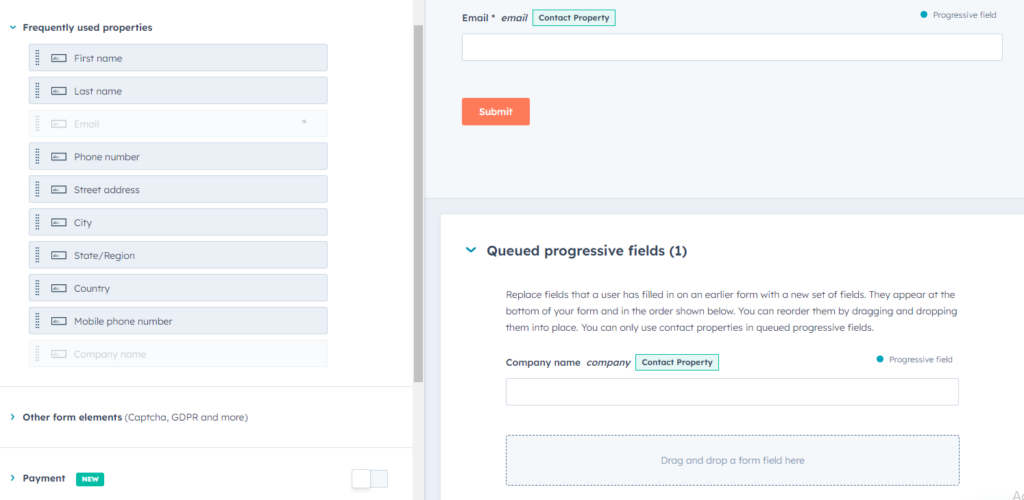
Once you’ve mastered the basics of form creation in HubSpot, it’s time to explore some advanced techniques that can further enhance your forms and boost your conversion rates. These techniques include progressive profiling, smart fields, and dependent form fields.
Progressive Profiling
Progressive profiling is a feature in HubSpot that allows you to replace previously filled fields with new ones each time a visitor returns to your form. This way, you can gradually collect more information about your leads without overwhelming them with long forms.
For example, on a visitor’s first visit, your form might ask for their name and email address. When they return, those fields could be replaced with fields asking for their company name and job title. This allows you to gather more detailed information over time, helping you better understand and segment your audience.
To use progressive profiling in HubSpot, simply add fields to the ‘Progressive Fields’ section when creating or editing your form.
Dependent Form Fields
Dependent form fields, also known as conditional form fields, are fields that only appear based on the user’s response to a previous field. For example, if you have a dropdown field asking users to select their industry, you could set up a dependent field that asks for their job role, but only if they select ‘Marketing’ as their industry.
This allows you to create a more personalized and streamlined form experience, asking relevant questions based on the user’s responses. To set up dependent form fields in HubSpot, add a field to your form, then select the ‘Add dependent field’ option.
By leveraging these advanced form creation techniques in HubSpot, you can create more personalized and efficient forms, helping you collect more detailed information about your leads and ultimately drive higher conversion rates. Remember, the key to successful form creation is to always keep the user experience in mind, making it as easy and valuable as possible for users to complete your forms.
Hidden Form Fields
A hidden field in a form is a field that is not visible to the person filling out the form. Despite being invisible, these fields can still collect data or be pre-filled with data. This can be particularly useful for tracking purposes or for personalizing the user experience.
For example, you might use a hidden field to store the URL of the page where the form was submitted. This can give you insights into which pages on your website are generating the most leads. Alternatively, you could use a hidden field to store a specific campaign code, helping you track the success of various marketing campaigns.
4. Tips and Tricks for Optimizing Your HubSpot Forms

Creating a form is just the first step. To truly maximize your lead generation efforts, you need to continuously optimize your forms based on user behavior and feedback. Here are some tips and tricks to help you get the most out of your HubSpot forms.
Keep your forms short and simple.
As we’ve mentioned throughout this post, as a general rule, shorter forms tend to have higher conversion rates. Every field you add to your form is another hurdle that a user has to jump over. So, keep your forms as short and simple as possible. Ask only for the information you absolutely need to effectively follow up with and qualify a lead. Remember, once you have a user’s email address, you can always follow-up with them to gain additional information.
Use clear and compelling calls-to-action (CTA’s).
Your CTA is arguably the most important part of your form. It’s what motivates users to complete the form and take the next step in their journey. Make sure your CTA is clear, compelling, and action-oriented. Instead of generic CTAs like “Submit” or “Click here”, try more engaging phrases like “Get my free guide” or “Start my free trial”.
Test and optimize your forms regularly.
The key to form optimization is continuous testing and improvement. Experiment with different form lengths, field types, layouts, and CTAs to see what works best for your audience. Use A/B testing to compare different versions of your form and use the data to make informed decisions.
For example, you might test a shorter form against a longer one to see which generates more conversions. Or, you might experiment with different CTAs to see which is more compelling. Remember, what works for one audience might not work for another, so it’s important to test and optimize your forms based on your own data.
Experiment with page positioning.
Your form might be perfectly optimized, but if it is in a poor position on your page, visitors might not fill it out. Experiment with having the form at the top of the page, bottom of the page, midway down the page, etc. Add CTA buttons within your page content that link users directly to the form. Use user scroll data and heat mapping to see how far users are scrolling on your page, and where they are moving their cursor.
Leverage HubSpot’s built-in analytics.
HubSpot provides built-in analytics tools that can give you valuable insights into how your forms are performing. You can see how many views, submissions, and new contacts each form has generated, as well as the conversion rate for each form.
Use this data to identify which forms are performing well and which ones might need some tweaking. For example, if a form has a high view count but a low submission count, it might be too long or complicated. On the other hand, a form with a high submission count is likely doing something right, and you might want to use it as a model for other forms.
What’s stopping you from getting started?
Creating and optimizing forms is a crucial part of any successful inbound marketing strategy. With HubSpot’s powerful form creation tools and the tips and tricks outlined in this post, you’ll be well-equipped to boost your conversion rates and generate more leads for your business. If you need any help with form creation, you can always reach out to MINDSCAPE. We can build HubSpot assets for you, train you and your team to create forms and other assets, and also host HubSpot office hours every Monday from 2-3 PM ET if you have any questions.