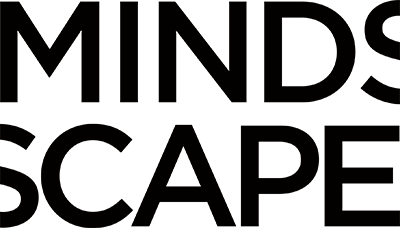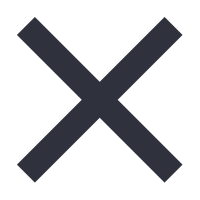We all get too much email, and too much of it is spam or junk mail. That’s why, email providers like Yahoo, Google, and Outlook have implemented stricter security protocols to prevent spam and phishing. If you send emails through HubSpot on behalf of your company, you need to tell the Internet that HubSpot has permission to send emails from your domain. Without this authorization, emails may fail to deliver or get marked as spam.
To ensure smooth email delivery, you’ll need to authorize your email domain by adding three types of DNS records: SPF, DKIM, and DMARC. This process allows HubSpot to send emails that appear legitimate and meet security standards.
Here’s a step-by-step guide for how to authorize your domain in HubSpot:
Step 1: Access Your DNS Hosting
Log in to your DNS hosting provider, which manages your domain (such as GoDaddy, Bluehost, or Cloudflare). You’ll need to add records here to authorize HubSpot to send emails from your domain.
What’s happening:
This is where you control the technical settings for your website and email domain. DNS records tell other systems how to handle your emails. Chances are, you have an IT person or department at your organization who should handle this step. If you’re at all uncertain about this process, we strongly suggest getting some help. As DNS errors can have significant consequences.
Step 2: Add the SPF Record
Locate the existing SPF (Sender Policy Framework) record in your DNS settings. If there is already an SPF record, you will need to combine it with the value provided by HubSpot. If not, add the following:
- Type: TXT
- Host: @
- Value: Provided by HubSpot (e.g.,
include:129930.spf07.hubspotemail.net)
What’s happening:
SPF helps identify which servers are allowed to send emails from your domain. Without it, your emails may be flagged as spam.
Step 3: Add the DKIM Record
Next, add the DKIM (DomainKeys Identified Mail) records. You’ll likely receive two CNAME records from HubSpot:
- Type: CNAME
- Host: Provided by HubSpot
- Value: Provided by HubSpot
What’s happening:
DKIM adds a digital signature to your emails to verify that they haven’t been altered during transmission. This is important for your email’s integrity.
Step 4: Add the DMARC Record
Finally, set up the DMARC (Domain-based Message Authentication, Reporting & Conformance) record:
- Type: TXT
- Host: _dmarc
- Value: Provided by HubSpot
What’s happening:
DMARC ensures that both SPF and DKIM are functioning properly. It tells email providers what to do if an email fails these checks (e.g., quarantine or reject it).
Step 5: Verify the Changes in HubSpot
Once your IT person has added these records, go back to HubSpot:
- Navigate to Settings > Domains & URLs.
- Scroll down to the Email section.
- Click the Finish Domain Setup button.
- Click the Verify button in the lower right corner.
What’s happening:
This step ensures that HubSpot can verify the DNS records are set up correctly, and you’re ready to send emails from your domain.
The short version of how to authorize email sending from HubSpot.
- Log in to Your DNS Hosting
Access your DNS provider to update the necessary records. - Add the SPF Record
Combine HubSpot’s SPF value with any existing record or create a new one. - Add the DKIM Records
Insert the CNAME records provided by HubSpot for DKIM verification. - Add the DMARC Record
Create a TXT record to enable DMARC protection. - Verify in HubSpot
Go to Settings > Domains & URLs and complete the verification process.
Bringing it all together.
Authorizing your email domain in HubSpot is crucial for maintaining email deliverability and security. This process only takes a few minutes and ensures your emails are sent securely and aren’t marked as spam. If you run into any issues, reach out to your IT team or HubSpot support for help.
By following these steps, you can protect your email reputation and ensure your messages reach their intended recipients.
Need Assistance with Email Domain Authorization?
Setting up your email domain for HubSpot can feel a bit technical, but it’s crucial for ensuring your emails get delivered without being marked as spam. If you’re unsure about the process or run into challenges with DNS records like SPF, DKIM, or DMARC, we’re here to help!
Contact us today to ensure your emails are secure, compliant, and reaching the right inboxes. Let’s make email marketing easier together!