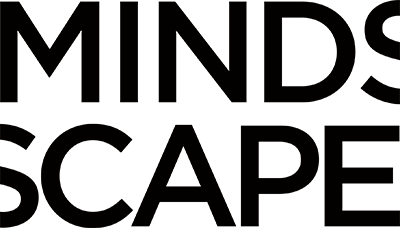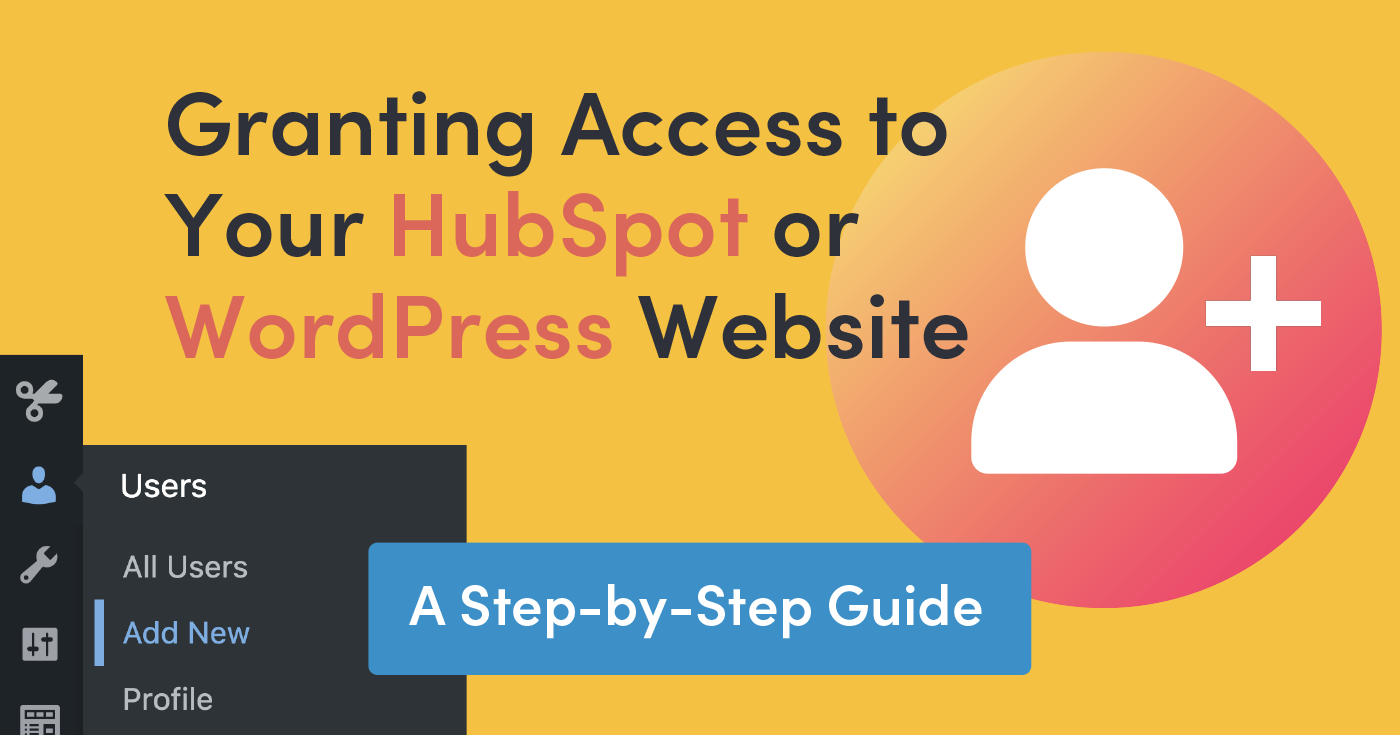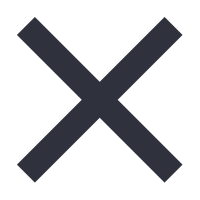Today efficient collaboration and website management often necessitate granting access to multiple individuals or team members. Whether you’re using HubSpot or WordPress as your Content Management System (CMS), understanding how to provide access to your website is essential. In this guide, we’ll walk you through the process of granting access on both platforms. Additionally, we’ll emphasize the significance of Administrator access, which holds a pivotal role in website administration and security.
Understanding User Roles
Before diving into the steps, it’s essential to comprehend the different user roles available on HubSpot and WordPress. User roles determine the level of access and control a person has within the CMS. These roles include Administrator, Editor, Author, Contributor, and Subscriber, each with distinct permissions.
The Importance of Administrator Access
Administrator access is the linchpin of website management. It grants unparalleled control over every aspect of your site, including content creation, design, and even user access. The Administrator role is pivotal in ensuring the smooth operation, security, and integrity of your website. At MINDSCAPE, we take site and data security very seriously, and we understand the critical role that Administrator access plays in safeguarding your online assets. It’s crucial to reserve this level of access for trusted individuals responsible for website maintenance and administration.
How to grant Administrator Access in HubSpot
Step 1: Log into your HubSpot account: Access your HubSpot account using your credentials, at https://app.hubspot.com/login.
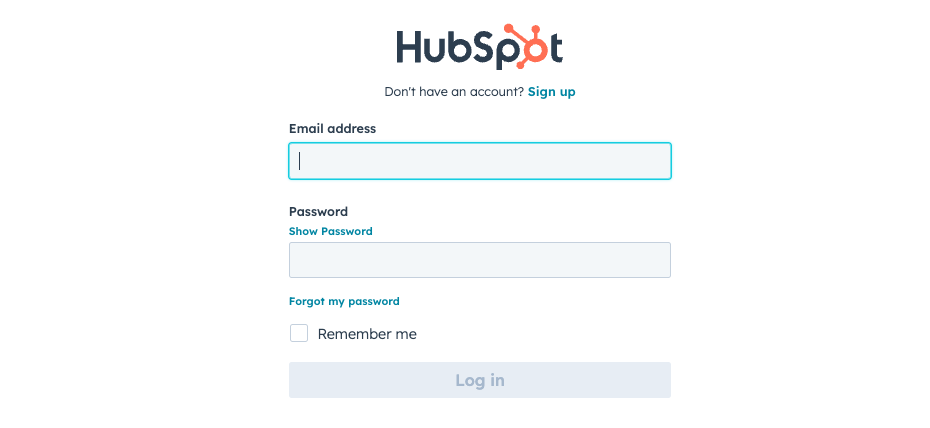
Step 2: Navigate to the User Management section: In HubSpot, click the Gear icon in the upper right to to go to the Settings page.
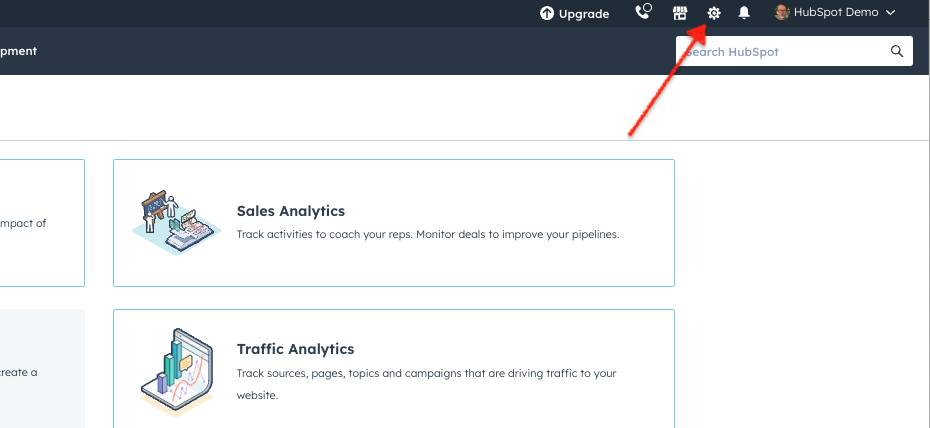
Step 3: Add a new user and specify their role.
As with most objects in HubSpot, there’s a big orange button to create a new user. Click the button and type in the user’s email. (Your MINDSCAPE Project Manager will provide this.)
Step 4: Enter the user’s details and assign their role, ensuring it aligns with their responsibilities.
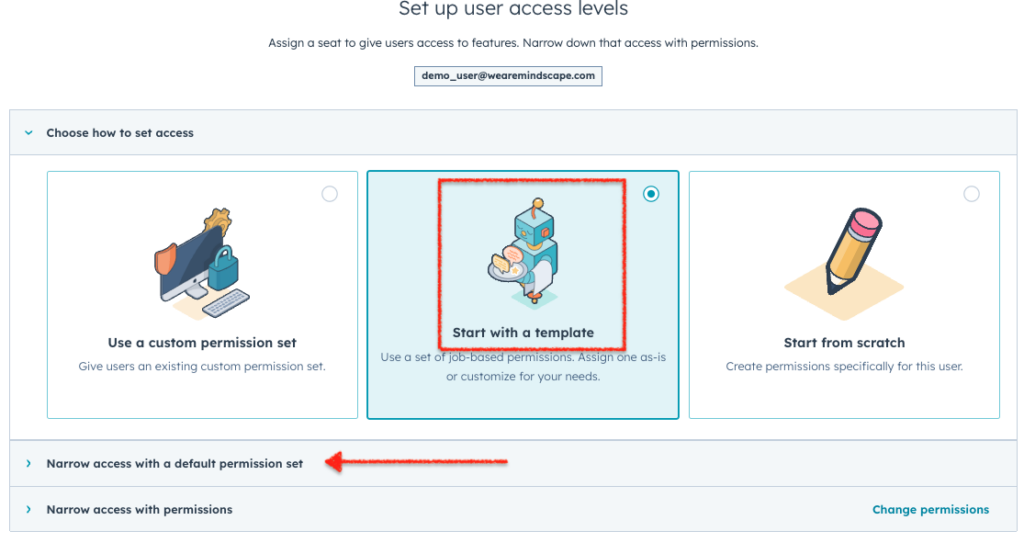
TIP: If you’re on a pro version of the CMS or Marketing Hub, you can use the “Marketing Manager” preset. Click, “Narrow access with a default permission set and choose “Marketing Manager.”
Step 5: Review and send the invitation: Review the information, and when everything is in order, send the invitation.
How to grant Administrator Access in WordPress
Step 1: Log into your WordPress dashboard: Access your WordPress dashboard using your credentials. Generally, the login page is yourdomain.com/wp-login.php

Step 2: Access the Users section: Navigate to the Users section within your WordPress dashboard. Click the “Add New” button at the top of the screen.
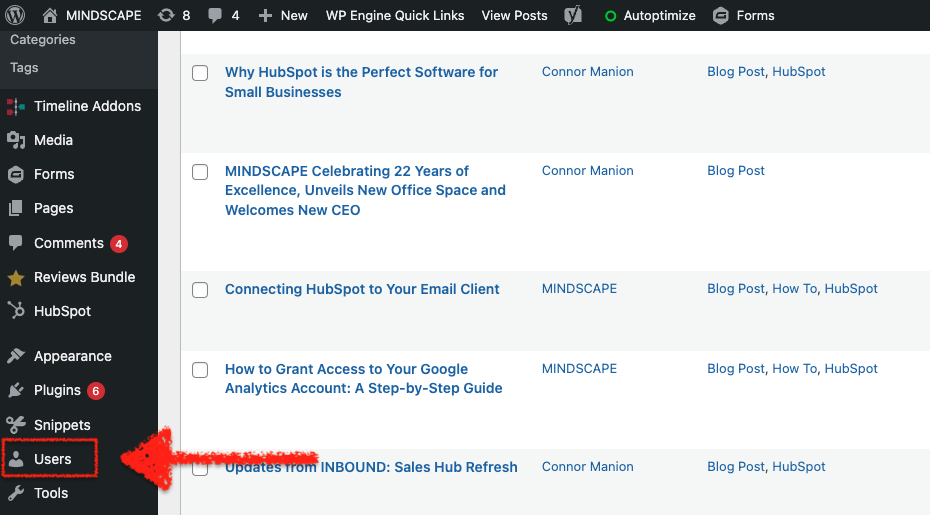
Step 3: Add a new user and set their role: Enter the user’s details and select their role.
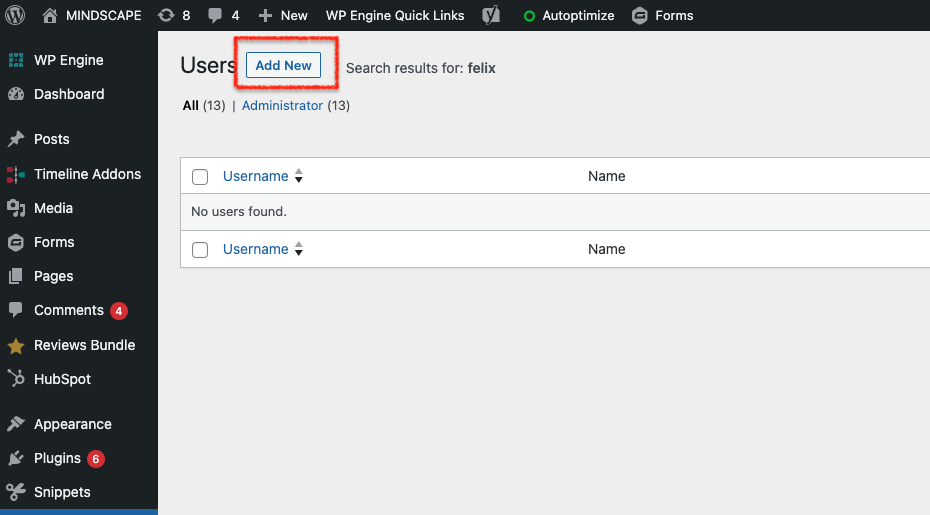
Here’s a quick rundown of the fields:
- Username (Required. It can be anything, but you can use the email we provided)
- Email (Required. You MUST use the email we provided)
- First Name: MINDSCAPE
- Last Name: Admin
- Website: https://wearemindscape.com
- Password: WordPress will generate a strong password. We suggest taking a screenshot and sharing that image with point of contact. At MINDSCAPE, this would be your Project Manager. NEVER send passwords via email.
- Send User Notification: Send the new user an email about their account.
- Role: Administrator (See below. This is the most important part!)
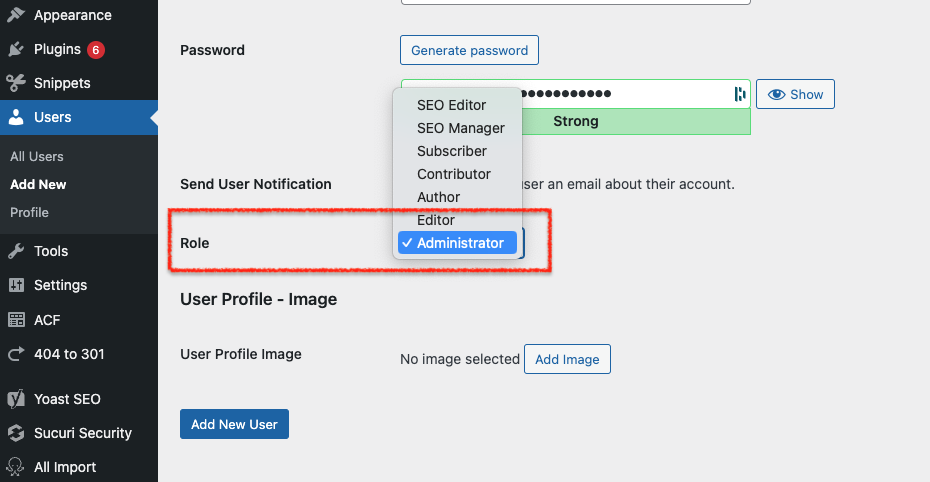
Step 4: Send the invitation: Double-check the information you’ve entered and click “Add New User” to send the invitation.
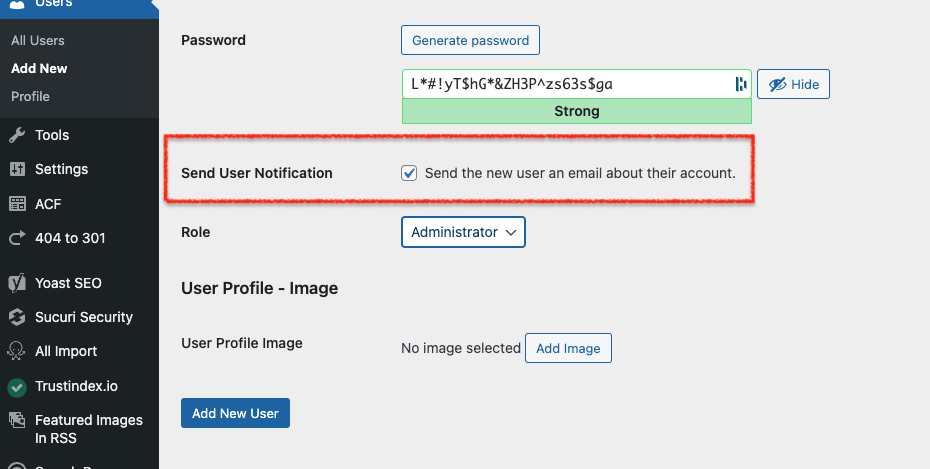
Managing Access Over Time
Effective access management isn’t a one-time task; it’s an ongoing responsibility. Periodically review and update user access to ensure it aligns with your evolving needs. If a user no longer requires access, promptly revoke it to enhance your website’s security. We suggest setting a recurring task every 90 days to review user access and permissions.
Summary
Granting access to your HubSpot or WordPress website is a fundamental task in website administration and collaboration. Administrator access holds a pivotal role in ensuring the security and efficient management of your site. By following the step-by-step guide provided here, you can empower your team to contribute effectively to your website’s success.
Additional Resources
For further guidance and in-depth information on managing user access in HubSpot and WordPress, explore the official documentation and resources provided by both platforms. Both HubSpot and WordPress have excellent documentation to guide you. The HubSpot page on User Permissions is quite thorough and WordPress’s User Roles page is also quite robust.
What’s next
We invite you to share your experiences, tips, or questions about user access in the comments section below. Effective access management is a cornerstone of website success, and if you ever find yourself needing assistance or guidance, don’t hesitate to reach out to MINDSCAPE. We’re here to help you navigate the intricacies of website management and ensure your online presence thrives. You can explore more related content on our website to enhance your website management skills and maximize your online presence.