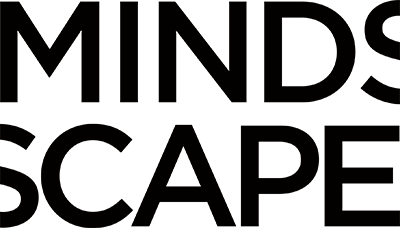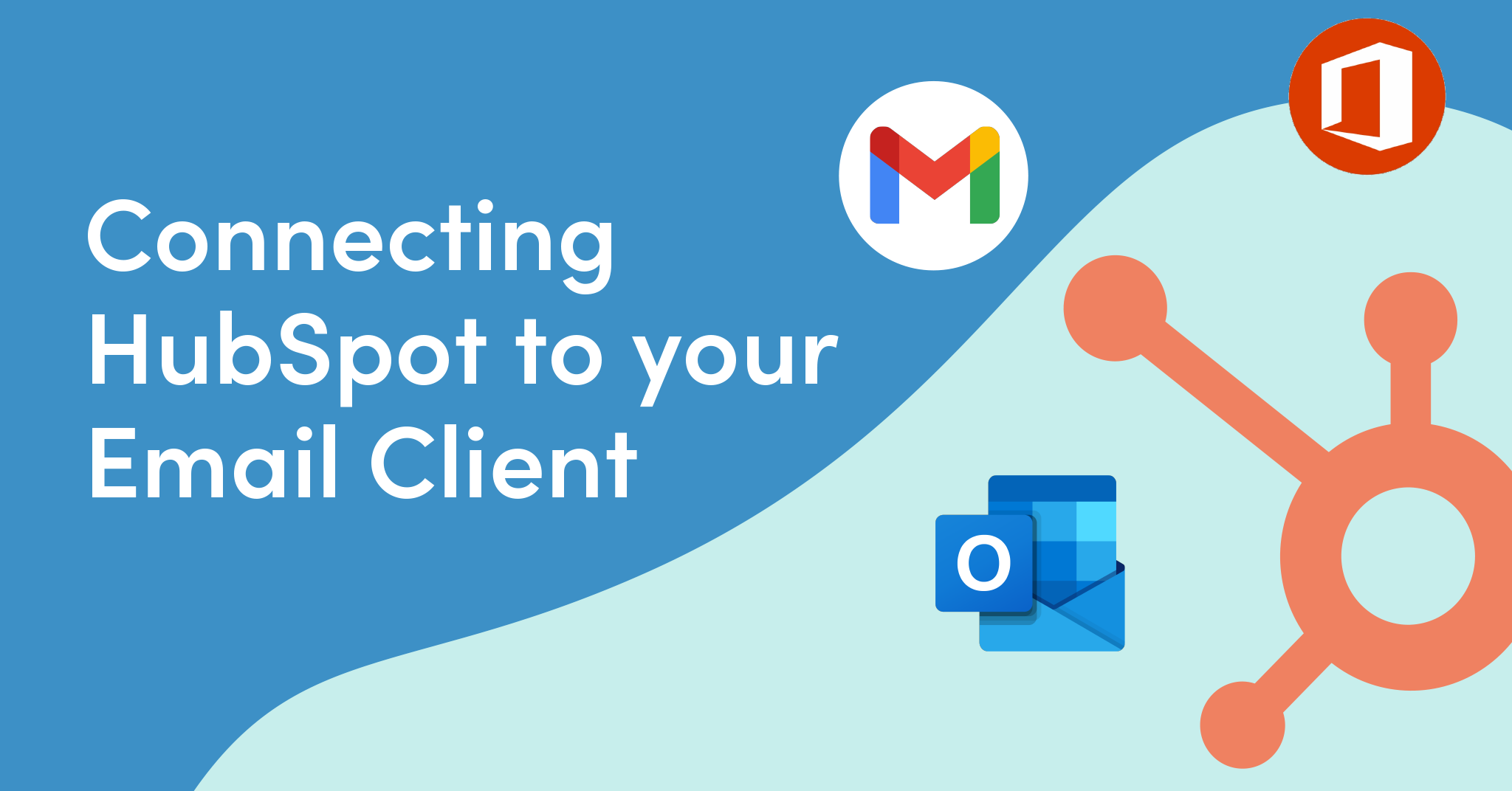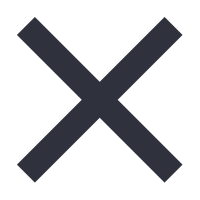Introduction
As we navigate the digital landscape, having an integrated workspace is no longer a luxury—it’s a necessity. One key integration that can greatly enhance your productivity is connecting HubSpot, the comprehensive customer relationship management platform, with your email client. By doing so, you streamline your work processes, improve customer relationship management, and unlock powerful features that HubSpot offers.
This blog post will guide you through a simple, three-step process to make this connection and transform your everyday operations. Each step is accompanied by a step-by-step video to ensure a seamless setup process.
We will first connect your HubSpot account to your email, then install the HubSpot Sales Extension in your email client. Finally, we will show you how to add an unsubscribe link to your emails, a crucial feature for respecting customer preferences, and guide you through blocking personal emails. By the end of this post, you’ll have a fully integrated system that combines the power of HubSpot with the convenience of your preferred email client.
Step-by-step video: Connecting your HubSpot account to your email account
Step 1: Connect your HubSpot account to your email account
The first thing we want to do is to click the gear icon to be taken to the Settings area. We’re going to go to the very first item in the side rail, General, then over to the second tab, which is Email. Then, click the orange button that says “connect to personal email”.
I’m also going to turn on Inbox Automation and click “connect your inbox”, then I’ll add my email and click “Next.” HubSpot sees that our email is powered by Google and recommends connecting to Gmail, however the process is similar for users on Outlook and Office 365.
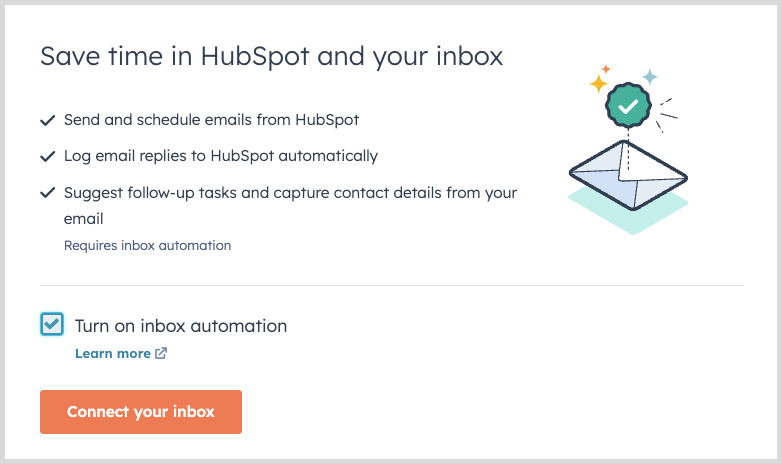
To continue here, I’m going to choose my primary email account. We’ll need to grant access to HubSpot by clicking “Allow”. It’s going to connect, then do some testing and verification before letting me know that my email account is connected to HubSpot.
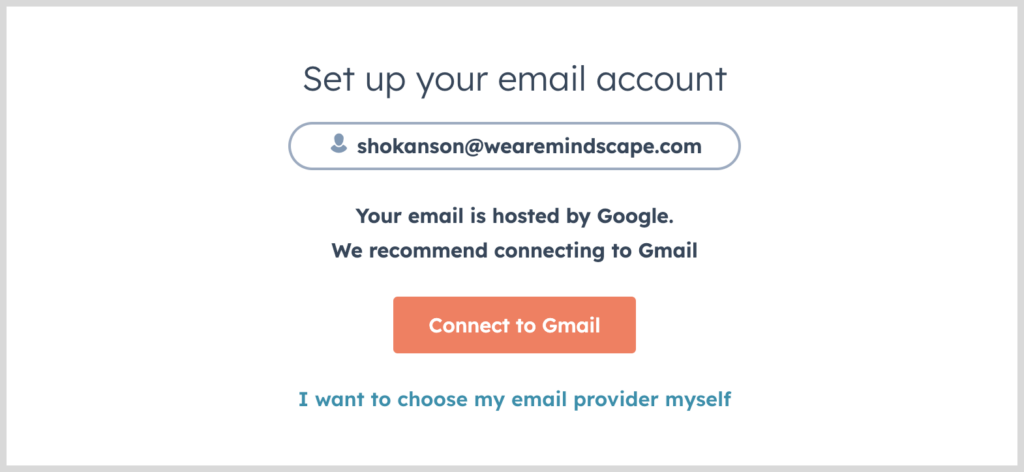
Step-by-step video: adding the HubSpot Sales to your email client
Step 2: Add the HubSpot Sales Extension to your email client
Now, we’re going to add the extension for our email client to expand the things we can do from HubSpot. To get started, we’re going to go back up to the Settings icon, then back to the side rail to the very first item, General, then click the second tab, which is Email.
With our email account connected, when I hover over that account, I see some actions that I can take associated with the account. I can install the extension, which is what we want to do, I can also disable or remove the connection. So to get started, we simply click install an extension.
Here we see options based on our email client, whether it’s Gmail, Office 365 or Outlook. In our case, our shop runs on the Google Suite, so I’m going to click download here. I’m taken to the Chrome Web Store with the extension for HubSpot. And I simply click Get to add the extension.
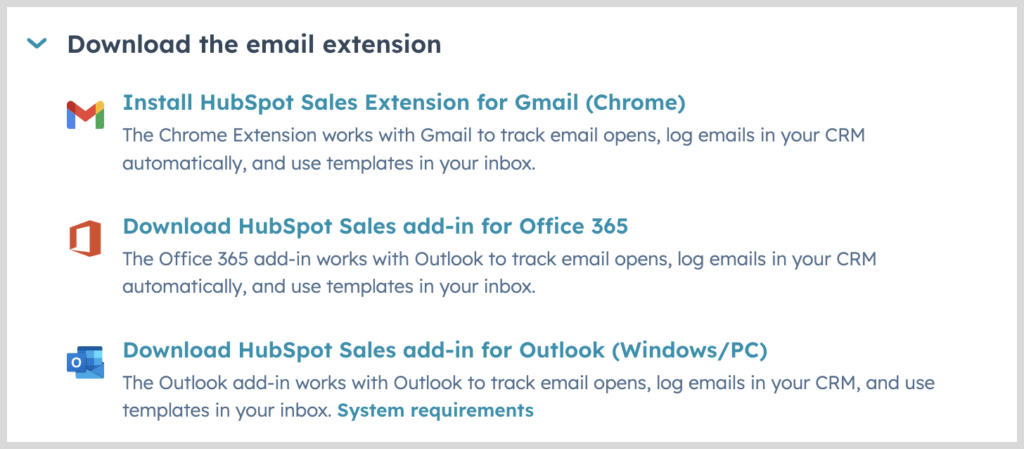
Now, I’ve got significantly more functionality in Gmail. I’ll talk at length about what these are in another post, but broadly speaking, I’ve just added a lot of HubSpot power to my email client: I can use templates, I can schedule meetings, I can add tasks, I can enroll my clients in sequences. And of course, I can log and track email, which is incredibly important. So, all of my client communication can be logged to the CRM. That’s enormous power that’s available to us, now that we’ve added the extension.
Step-by-Step video: Adding an Unsubscribe link and blocking personal emails.
Step 3: Add an Unsubscribe link and blocking personal emails.
Just like last time, we’re going to go up to the Settings icon and click the gear.
We’ll go back to the first item on the side rail for General settings and back to the Email tab where we can see that we’ve connected my email account to Gmail and that I’ve configured Inbox Automation.
Now, we’ll want to include an unsubscribe link. I know this sounds counterintuitive. We don’t want them to unsubscribe, however, it’s really good for improving deliverability and our reputation with with senders. We really want people to receive our emails who actually want them and giving them an easy way to unsubscribe is best for them and for us. So, just check that box, where we have the ability to configure the link text or leave it with the default text.

HubSpot will track and log emails that I send and receive from my email client. Now, if that’s client communication, or new business development, that’s a good thing. But if it’s an email to my wife about whether we want tacos or tuna for dinner, it’s not a good thing. So, HubSpot allows us to not log specific domains and specific email addresses. We just scroll down to the section where it says never log and click the button to add emails or domains.
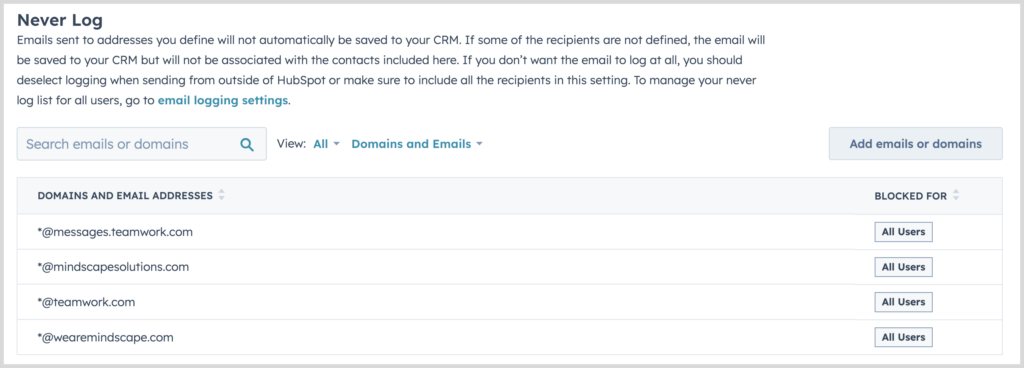
Now if I receive an email from this account, HubSpot is going to ignore it. It’s not going to log that communication to the CRM or associate it with the contact at that email address. That’s how you avoid getting personal emails logged to the your business CRM, which is of course a concern for most of us doing business, because we do have a blend of personal and business communication.
Summary
In this blog post, we’ve walked you through the key steps to fully integrate your email client with HubSpot. Starting with the initial connection of your HubSpot account to your email, we’ve shown how to install the HubSpot Sales Extension, and finally, how to add an unsubscribe link and block personal emails. By following these steps, you’re not only streamlining your communication but also enhancing your business processes, all while maintaining respect for your contacts’ preferences.
Now that your email client and HubSpot are connected, you can fully leverage the powerful features of both, enhancing your productivity and effectiveness in managing customer relationships. Don’t hesitate to revisit these steps whenever you need a refresher, and here’s to your success in making the most of these interconnected tools.
Need HubSpot help?
If you’re looking for additional HubSpot help such as training, consulting, implementation, or asset/process creation, please don’t hesitate to reach out to us. We’re always happy to hop on a call and talk through any challenges you may be facing. You can explore our HubSpot services by clicking below.