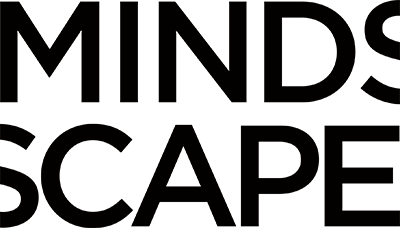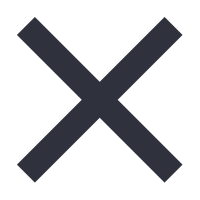If you do account-based inbound marketing, there’s one HubSpot feature you can’t afford to miss – HubSpot Target Accounts. With this feature, your marketing and sales teams will have a place to keep track of noteworthy accounts for the company and can easily filter them to identify your next steps.
Target Accounts helps segment and identify high priority companies for your sales reps based on their fit with your brand, i.e., how well the company matches your ideal customer profile or Buyer Persona. We recommend identifying what makes an account a high-value “target” for your company to place a Target Account. Analyze some of your most extensive offerings and most successful customers – what do they have in common? The common traits you identify among your target accounts (e.g., industry, company size, annual revenue, location) will give your team and HubSpot a clearer idea of your best-fit target accounts.
Here’s how it works.
Main Features of HubSpot Target Accounts
Target Accounts Home Page
The home page is where your marketing and sales teams can keep track of all your accounts. Here you can see the overall progress of your strategy and track your target accounts. You can track general metrics such as current target accounts, accounts with open business, their value, and accounts missing key roles. You can also filter to find accounts that require your attention.
Access to a summary of each company in your HubSpot CRM is available here. This allows you to see where each account is in the customer journey. You’ll be able to see records of a company’s recent activity like emails, meetings, calls, associated contacts, decision-makers, etc. All of this will help you better track each opportunity.
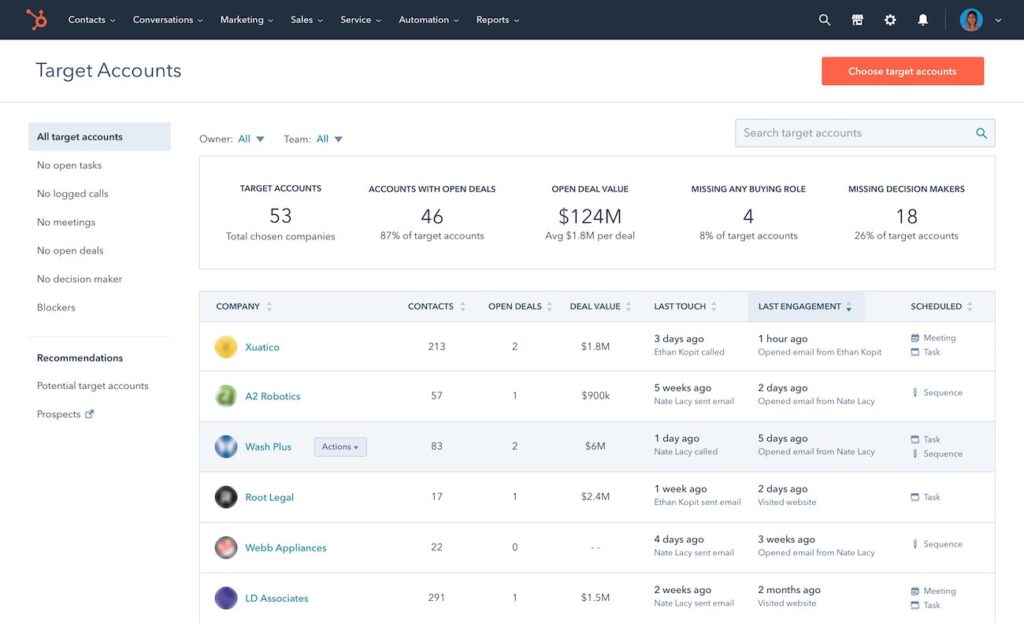
Prospects
The tool shows you companies that have visited your site and the number of pages they have viewed, but have not yet converted by filling out a form. This can help you detect potential leads that you might otherwise have missed.
HubSpot’s prospecting tool uses an algorithm to identify similar companies to the ones you’re tracking. So, while researching your visitors, you’re also able to scroll down to related companies and find more potential leads.
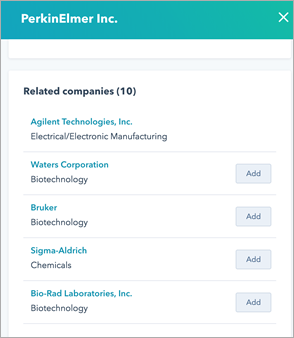
How to Use Hubspot Target Accounts
Add Target Accounts
When you add a target account, you can track the company and analyze its data on the main Target Accounts page. You can mark multiple companies as a target account at once by updating the target account property of the company record. You can also add target accounts manually by following these steps:
- In your HubSpot account, go to Contacts > Target accounts.
- In the top right corner, click Choose target accounts.
- In the panel on the right, find a company you want to select and check the box. You can check as many companies as you want.
- Click Choose target accounts. The selected accounts will be added to your panel.
To get the most out of Target Accounts, it is important to first identify what makes an account of value to your company. Analyze your best customers and identify what they have in common.
Once you have defined the characteristics of your ideal account, you can assign an ideal customer profile level to your contacts. This helps you identify how close a company is to this ideal customer profile and helps you align your target accounts with your overall strategy.

View Metrics of Your Target Accounts
Once you have added your target accounts, you can see the main metrics at the top of the Target Accounts index page:
- Target Accounts: the number of target accounts in your HubSpot account.
- Accounts with open business: the number of target accounts associated with business not yet won or lost.
- Value of open business: the total amount of open business associated with your target accounts.
- Missing buying role: the number of target accounts that do not have any contacts associated with a buying role.
- Missing decision-makers: the number of target accounts that do not have any contact with the “decision-maker” role.
In the table of each account, you can see the following:
- The number of contacts associated with the target account.
- The number of open deals and their value.
- The last contact with the account.
- The account’s last interaction with the company.
- The next scheduled activity that is associated with the target account.
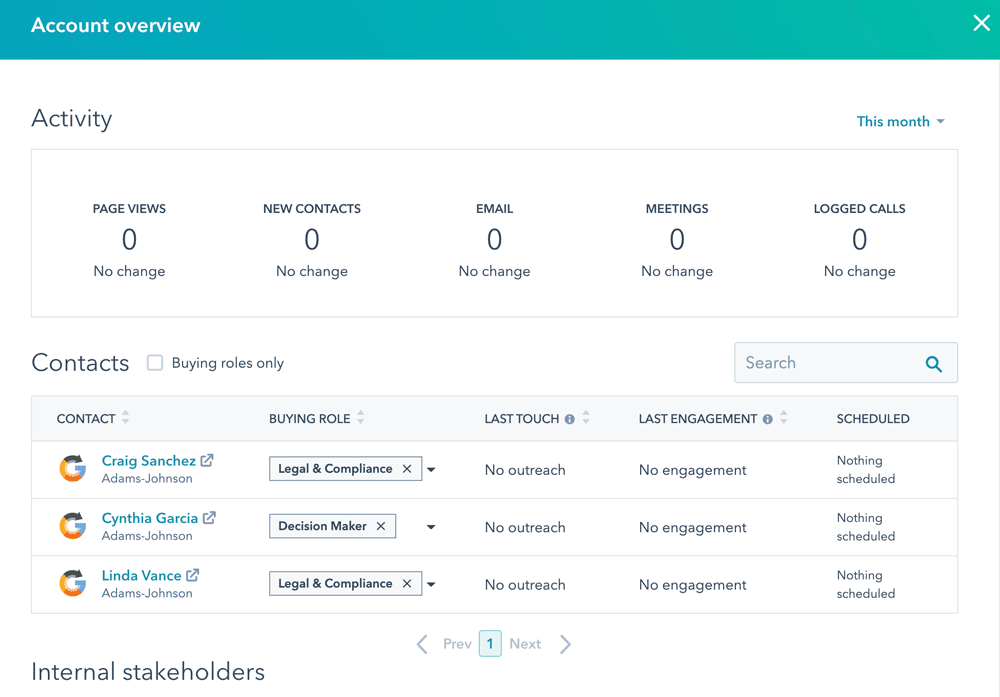
Identify Potential Target Accounts
To identify potential accounts on your target account index page, follow these steps:
- Click Prospects in the left sidebar menu and then Recommendations.
- Hover over a recommended account and click Choose to make a target account or Discard.
Filter and View Your Target Accounts
To get started, go to Contacts > Target accounts and then click All Owners or Select teams at the top of the page.
In the left sidebar menu, click on a Category to filter the target accounts:
- All: display all target accounts.
- No open tasks: display the target accounts with no open tasks.
- No registered calls: display the target accounts with no registered calls.
- No meetings: display the target accounts with no meetings.
- No open business: display target accounts with no open business.
- No decision-maker: display target accounts that do not have any contact with the decision-maker role.
- Obstacles: show target accounts with some contact with the obstacle property in their buying role.
You can also view a summary of the target accounts by clicking on the name. If you have Sales Hub Pro or Enterprise, you will be shown the account summary in the right pane. Otherwise, your company record will open in a new tab.
Perform Actions With Target Accounts
If you want to work with one of your target accounts, place the cursor over it and click on the Actions drop-down menu. You can select the following options:
- Create task: create a task for the target account in your company record.
- Create note: create a note for the target account in your company record.
- View company record: view the company record (will open in a new tab).
- Open account overview: if you have Sales Hub Pro or Enterprise, you can select this option to open the account overview in the right pane.
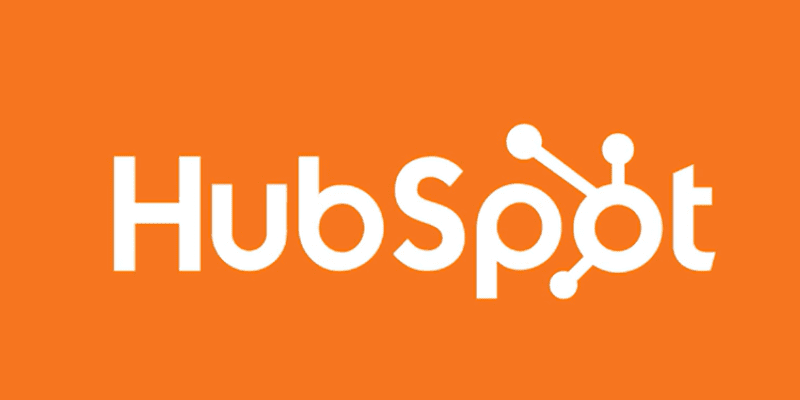
How to get on HubSpot with MINDSCAPE
Getting on a CRM is one of the best things you can do to grow your business — and HubSpot may be the most robust CRM on the market. We are a HubSpot Platinum Partner here at MINDSCAPE, so if anything you hear above sounds interesting to you, we can set you up.